Homescreen
Home Screen
On logging on you will be presented with the home screen:
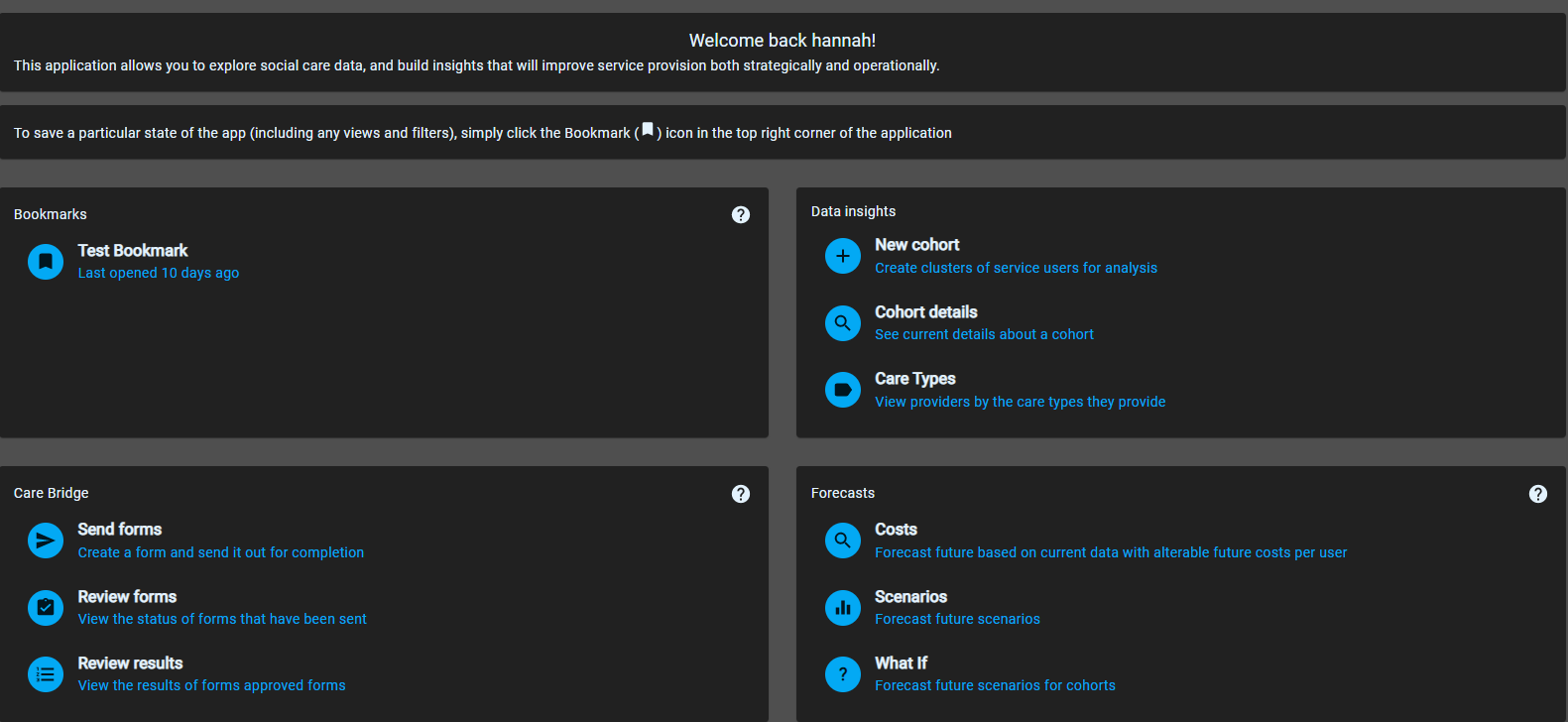
This gives easy access to commonly used functions and has a menu on the left with:
Service users – create cohorts of service users on which you can subsequently undertake analysis including metrics and statistics, maps and historic charts.
Providers – undertake analysis of different service types and providers.
Forecast - Forecast future user numbers, costs, dom care hours and residential beds. Also run scenarios by altering the number of monthly new users and transition rates into and out of residential care. What if scenario analysis allows you to run scenarios on a smaller cohort of users.
Care Bridge – create and send polls and questionnaires to groups of people.
Bookmark manager – This is where you access previously saved analysis (saved by pressing the bookmark – top right).
System Admin – a range of administrative functions – data ingest [upload new data to the system], data integrity [view the quality and completeness of the data used for the analysis], data explorer [see data schema and values used by the system], user management [for administrators to add and manage users], group management [create and manage groups of users].
Group Management - Manage groups of users with similar access levels.
On the top right menu you can create bookmarks, change the colour pallet and sign out of the app.
The centre of the screen gives quick access to the key functions.